Toyota drivers often find themselves wondering if their older vehicles can support Apple CarPlay. The good news is that many Toyota models from 2018 onwards came with CarPlay compatibility, and several older models can receive updates to enable this feature. This comprehensive guide walks you through everything you need to know about updating CarPlay in your Toyota vehicle.
What is Apple CarPlay and Why Does It Matter?
Apple CarPlay transforms your Toyota’s infotainment system into an iPhone-friendly interface. This technology allows you to access maps, music, messages, and phone calls through your car’s display screen. CarPlay creates a safer driving experience by reducing the need to handle your phone while driving.
Toyota began integrating CarPlay support across their lineup starting in 2018. However, some 2018 and 2019 models required software updates to activate this functionality. The integration process varies depending on your specific Toyota model and the year it was manufactured.
Compatible Toyota Models That Support CarPlay Updates
Before attempting any updates, you need to verify if your Toyota model supports CarPlay functionality. The following Toyota vehicles can receive CarPlay updates:
2018-2019 Models:
- Camry (mid-trim levels and higher)
- Avalon (all trim levels)
- Sienna (Limited trim)
- C-HR (all trim levels)
- Highlander (Limited and Platinum trims)
2019 Models:
- RAV4 (all trim levels)
- Corolla Hatchback (all trim levels)
- Prius (Limited trim)
2020 and Later Models: Most Toyota vehicles from 2020 onwards came with CarPlay pre-installed or ready for activation through simple software updates.
Your Toyota must have the Entune 3.0 Audio Plus or Entune 3.0 Premium Audio system to support CarPlay functionality. Older Entune systems (2.0 and earlier) cannot receive CarPlay updates due to hardware limitations.
Checking Your Current Toyota Infotainment System
Start by identifying which infotainment system your Toyota currently runs. Press the “Menu” button on your Toyota’s touchscreen display. Look for system information in the settings menu. You’ll find the software version number and system name displayed on the screen.
Entune 3.0 systems feature a more modern interface with larger app icons and improved graphics compared to older versions. The system also displays “Entune 3.0” branding during startup. If you see “Entune 2.0” or earlier versions, your system cannot support CarPlay functionality.
Check your USB ports as well. CarPlay requires specific USB port types for proper connectivity. Most compatible Toyota models have at least one USB-A port dedicated to smartphone connectivity, usually located in the center console area.
Method 1: Over-the-Air Software Updates
Many Toyota vehicles can receive CarPlay updates through over-the-air (OTA) downloads. This method requires a stable internet connection and can take 30-60 minutes to complete.
Step 1: Connect to WiFi Access your Toyota’s settings menu and navigate to the network or connectivity section. Select your home WiFi network and enter the password. Ensure you have a strong, stable internet connection before proceeding.
Step 2: Check for Updates Go to the system settings and look for “Software Update” or “System Update” options. Select this menu and choose “Check for Updates.” Your Toyota will search for available software packages.
Step 3: Download and Install If updates are available, select “Download” and allow the process to complete. Keep your vehicle running during the entire update process. The system will restart automatically once the installation finishes.
Step 4: Verify CarPlay Activation After the update completes, connect your iPhone using a USB cable. CarPlay should appear as an option on your main screen or in the apps menu.
Method 2: USB Drive Software Update
Some Toyota models require manual software updates using a USB drive. This method works when over-the-air updates aren’t available or fail to complete.
Preparing the USB Drive: Format a USB drive to FAT32 file system with at least 8GB of storage space. Visit Toyota’s official website and navigate to the software updates section. Download the appropriate software package for your specific Toyota model and year.
Extract the downloaded files to the root directory of your USB drive. Don’t place files in subfolders, as the system won’t recognize them properly.
Installation Process: Insert the prepared USB drive into your Toyota’s USB port. Access the settings menu and select “Software Update” or “System Update.” Choose “Update from USB” and follow the on-screen prompts.
The installation process typically takes 45-90 minutes. Keep your engine running and don’t remove the USB drive during installation. Your infotainment system will restart several times during the update process.
Method 3: Toyota Dealership Update Service
If the previous methods don’t work, your local Toyota dealership can perform the CarPlay update professionally. This option ensures proper installation and troubleshoots any compatibility issues.
Benefits of Dealership Updates: Dealerships have access to the latest software versions and specialized diagnostic tools. They can verify hardware compatibility and address any technical problems that arise during installation.
What to Expect: Schedule an appointment with your Toyota service department. The update process usually takes 1-2 hours, depending on your vehicle’s current software version. Most dealerships charge between $100-200 for this service.
Bring your vehicle identification number (VIN) and proof of ownership. Some dealerships may perform the update free of charge if your vehicle is still under warranty.
Troubleshooting Common CarPlay Update Issues
Even with proper preparation, you might encounter problems during the CarPlay update process. Here are solutions to the most common issues:
Update Fails to Download: Check your internet connection stability and try connecting to a different WiFi network. Clear your infotainment system’s cache by holding the power button for 10 seconds to perform a soft reset.
CarPlay Doesn’t Appear After Update: Verify your iPhone’s iOS version is 13.0 or later. Try using a different Lightning cable, as damaged cables can prevent proper connectivity. Restart both your iPhone and Toyota’s infotainment system.
Connection Problems: Ensure you’re using the correct USB port for CarPlay connectivity. Some Toyota models have multiple USB ports, but only specific ones support CarPlay functionality. Check your owner’s manual for the designated CarPlay USB port location.
Slow Performance: CarPlay performance depends on your iPhone’s processing power and available storage space. Close unnecessary apps on your iPhone and ensure you have at least 1GB of free storage space.
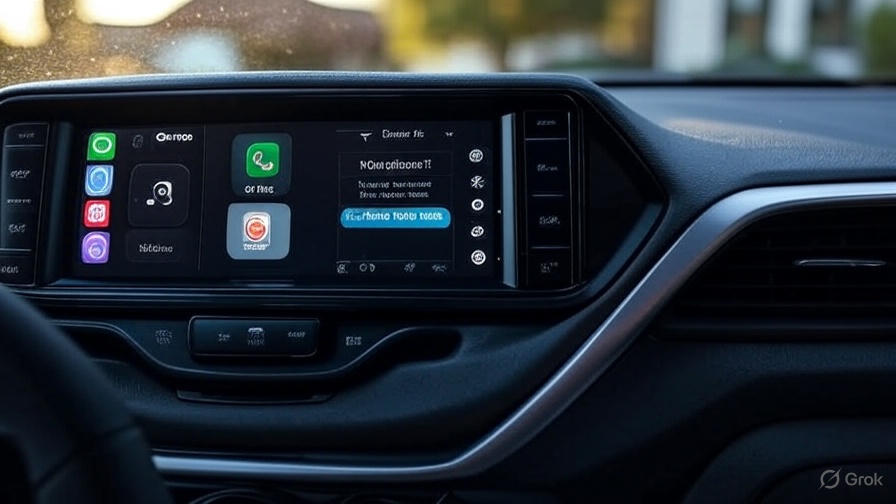
Optimizing Your CarPlay Experience
Once you’ve successfully updated your Toyota with CarPlay support, optimize the experience for better usability and performance.
Customize Your CarPlay Layout: Rearrange CarPlay apps on your iPhone by going to Settings > General > CarPlay > [Your Toyota]. Drag apps to reorder them according to your preferences.
Enable Siri Suggestions: Allow Siri to suggest relevant apps and actions based on your driving patterns. This feature appears in Settings > Siri & Search > Suggestions in CarPlay.
Configure Voice Control: Set up “Hey Siri” functionality for hands-free operation. Hold your Toyota’s voice command button or say “Hey Siri” to activate voice control while driving.
Alternative Solutions for Older Toyota Models
If your Toyota model doesn’t support native CarPlay updates, several aftermarket solutions can provide similar functionality:
Aftermarket Head Unit Replacement: Companies like Pioneer, Kenwood, and Alpine manufacture CarPlay-compatible head units that can replace your Toyota’s original infotainment system. Professional installation ensures proper integration with your vehicle’s controls and features.
Wireless CarPlay Adapters: Some third-party adapters can add CarPlay functionality to compatible Toyota infotainment systems. These devices connect through USB and create a wireless CarPlay connection with your iPhone.
Phone Mounting Solutions: High-quality phone mounts combined with Bluetooth connectivity can provide many CarPlay benefits without system modifications. This approach works well for basic music streaming and hands-free calling.
Maintaining Your Updated CarPlay System
Regular maintenance keeps your CarPlay system running smoothly and ensures you receive the latest features and security updates.
Keep iOS Updated: Apple regularly releases iOS updates that improve CarPlay functionality and fix bugs. Enable automatic updates on your iPhone to receive these improvements promptly.
Monitor Toyota Software Updates: Check for additional Toyota software updates every few months. These updates often include CarPlay improvements and new feature additions.
Cable Maintenance: Inspect your Lightning cable regularly for damage. Replace worn cables immediately, as damaged cables can cause connection problems and potentially damage your iPhone’s charging port.
Security and Privacy Considerations
CarPlay integration raises important security and privacy questions that Toyota owners should understand:
Data Collection: Toyota’s Entune system may collect usage data and location information. Review your privacy settings and opt out of data collection if you prefer not to share this information.
iPhone Data Protection: CarPlay doesn’t store personal data on your Toyota’s system. All information remains on your iPhone, reducing privacy risks when selling or servicing your vehicle.
Connection Security: Always use authentic Apple Lightning cables to prevent data interception. Avoid third-party cables that don’t meet Apple’s security standards.
Future of CarPlay in Toyota Vehicles
Toyota continues expanding CarPlay support across their vehicle lineup. The company announced that all new Toyota models will include CarPlay compatibility as standard equipment.
Wireless CarPlay: Newer Toyota models support wireless CarPlay connectivity, eliminating the need for cable connections. This feature is gradually rolling out to more models and trim levels.
Enhanced Integration: Future updates may include deeper integration with Toyota’s vehicle systems, allowing CarPlay to control climate settings, seat positions, and other vehicle functions.
Conclusion
Updating CarPlay in older Toyota models requires patience and the right approach, but the results significantly improve your driving experience. Start by verifying your vehicle’s compatibility and current software version. Try over-the-air updates first, as they’re the most convenient option.
If automatic updates don’t work, manual USB updates or dealership service can achieve the same results. Remember that not all Toyota models support CarPlay functionality due to hardware limitations.
The investment in CarPlay updates pays off through improved safety, convenience, and smartphone integration. Your updated Toyota will feel more modern and provide better connectivity with your digital life.
Take time to explore CarPlay’s features and customize the interface to match your driving habits. Regular maintenance and updates ensure your system continues performing optimally for years to come.




